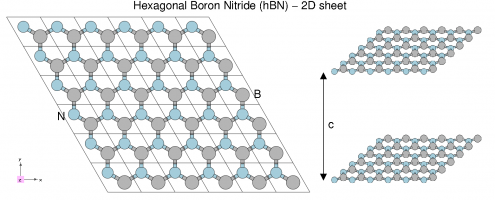Difference between revisions of "First steps: a walk through from DFT to optical properties"
| Line 29: | Line 29: | ||
Starting from the folder containing the 'SAVE' for hBN, follow | Starting from the folder containing the 'SAVE' for hBN, follow | ||
# the module on [[Input_file_generation|input file generation]] (lower case options), and then | # the module on '''[[Input_file_generation|input file generation]]''' (lower case options), and then | ||
# the module on [[Command_line_options|command line options]] (upper case options) | # the module on '''[[Command_line_options|command line options]]''' (upper case options) | ||
and then return to this tutorial "First steps...". | and then return to this tutorial "First steps...". | ||
Revision as of 15:13, 30 March 2017
In this tutorial you will learn how to calculate optical spectra using Yambo, starting from a DFT calculation and ending with a look at local field effects in the optical response.
We will use a 3D system (bulk hBN) and a 2D system (hBN sheet).
The steps are the following:
Step 1: DFT calculation of bulk hBN and conversion to Yambo
Follow the module on Bulk material: h-BN and then return to this tutorial "First steps..." After completion, you should have a new folder called SAVE.
There is no need to complete the module on 2D BN.
Step 2: Initialization of Yambo databases
Use the SAVE folders that are already provided. For the CECAM tutorial, do:
$ cp /tutoadmin/BN.tar . $ tar -xvf BN.tar $ cd YAMBO_TUTORIALS/BN/YAMBO
Now follow the module on Initialization, for both hBN and 2D-hBN, and return to this tutorial "First steps..."
Step 3: Yambo's command line interface
Yambo uses a command line interface to select tasks, generate input files, and control the runtime behaviour.
Command line options are thus divided into uppercase and lowercase options:
- Lowercase: generate input files (and launch the
vieditor) - Uppercase: modify Yambo's default settings, at run time and when generating input files
Lowercase and uppercase options can be used together.
Starting from the folder containing the 'SAVE' for hBN, follow
- the module on input file generation (lower case options), and then
- the module on command line options (upper case options)
and then return to this tutorial "First steps...".
Step 4: Optical absorption in hBN
Follow the module on RPA/IP for 2D BN and return to this tutorial "First steps..."
Step 5: Optical absorption in 2D BN
Follow the module on Local fields for 2D BN and return to this tutorial "First steps..."